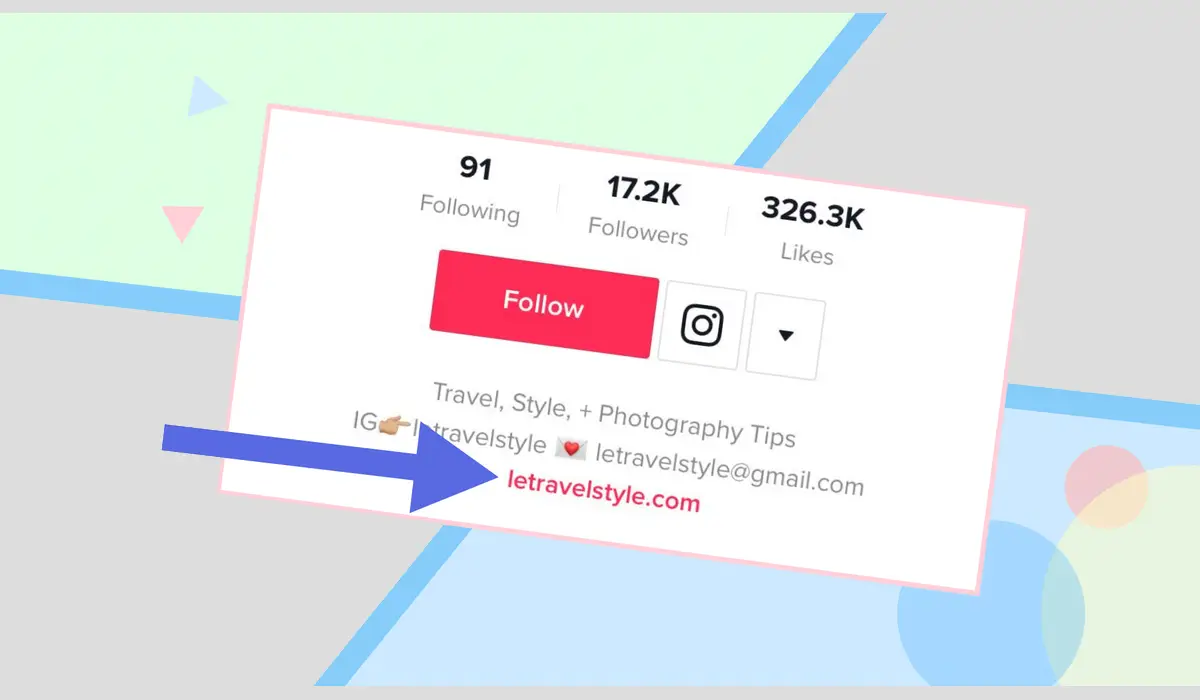TikTok is a huge platform for content creators, businesses, and influencers who want to showcase their work, products, or services. But how do you take full advantage of this popular app?
One key feature that TikTok offers is the ability to add links to your bio or videos. Adding links can help drive traffic to your website, social media pages, or any other platform you want to promote. If you’re wondering how to add a link to your TikTok bio or video, you’ve come to the right place.
In this guide, we’ll walk you through all the steps to add link to TikTok bio and give you some tips to make the most of it.
Related: How Much Does TikTok Pay Per View?
Why Should You Add a Link to TikTok Bio or Video?
Adding a link to your TikTok bio or video helps users find more of your content. Imagine someone loves your video and wants to learn more about what you do or buy something you’ve mentioned in your clip. Without a link, they might not know where to go. By adding a link, you’re making it easy for followers to connect with you, visit your website, or follow you on other social media platforms.
It’s not just for creators, though. Businesses and influencers also benefit greatly from linking in their TikTok bio or videos. You can direct users to product pages, services, or event promotions. It’s a simple but highly effective marketing tool.
Related: How to Get Drafts Back After Deleting TikTok
Can You Add a Link to TikTok Bio?
Yes, you can add a link to your TikTok bio, but not everyone has this feature from the start. TikTok rolls out the ability to add a clickable link to your profile for users who switch to a Business account. A personal account does not come with the option of adding a clickable link in the bio, but you can always manually paste a URL in the text.
How to Switch to a TikTok Business Account
To add a link to your bio, you’ll need to switch to a Business account. Here’s how to do it:
- Open the TikTok app.
- Go to your profile by tapping the Me icon at the bottom right.
- Tap the three dots at the top right corner to access Settings.
- Scroll down and tap on Manage Account.
- Select Switch to Business Account.
- Follow the prompts and choose a category that best fits your account type.
Now, you’ve successfully switched to a Business account, and you can add a clickable link to your TikTok bio.
Related: How to Get Someone TikTok Ban?
How to Add a Link to TikTok Bio
After switching to a Business account, follow these steps to add a link to your TikTok bio:
- Go to your profile by tapping on the “Me” icon.
- Tap on Edit Profile.
- Under the Website section, you will see a field where you can paste your link.
- Paste the URL of the website you want to share in your bio.
- Tap Save to confirm.
And that’s it! Now, the link in your bio will be clickable, making it easier for your followers to access.
How to Add Link to TikTok Video
Although you can’t make links clickable directly in a video’s caption, you can still share URLs in your TikTok videos by either mentioning them in the video or adding them as text overlays. Here’s how to do it:
- Mention the Link in the Video
While recording your TikTok, you can verbally tell your audience about the link and direct them to your bio or another platform. - Add Text Overlay
After recording your video, use TikTok’s text feature to add the link directly on the screen. This gives viewers a clear direction on where to go. - Include in Caption
In the caption of your video, you can paste the link. Even though it won’t be clickable, viewers can copy and paste it manually into their browser.
Best Practices to add Link to TikTok Bio or Video
Adding a link is easy, but doing it effectively requires strategy. Here are some tips to make the most of your TikTok bio link:
- Shorten Your Links: Use URL shorteners like Bitly or TinyURL to create shorter, easier-to-remember links. Long URLs can be overwhelming and may discourage users from typing them out.
- Use a Call to Action (CTA): Don’t just drop the link; tell your followers why they should click on it. For example, “Click the link in my bio for exclusive offers” or “Visit my site to learn more.”
- Track Your Links: URL shorteners also allow you to track how many clicks your link gets. This can help you see how effective your TikTok content is in driving traffic.
- Promote High-Value Content: The link in your bio or video should direct users to content that offers them value. Whether it’s a blog post, a product page, or a subscription form, make sure it’s something your audience finds helpful or interesting.
Troubleshooting Common Issues
If you’re having trouble adding a link to your TikTok bio or video, here are some common issues and their fixes:
- Link Not Showing in Bio: Make sure you’ve switched to a Business account. Only Business accounts can add clickable links to their bio.
- Link Not Clickable: If you’ve pasted a link in your bio, but it’s not clickable, ensure that you’ve added it in the correct Website section and that your account is set to Business.
- Followers Aren’t Clicking the Link: You might not have a clear call-to-action. Revisit your content and tell your viewers explicitly what they will gain by clicking your link.
Using TikTok to Drive Website Traffic
TikTok has a massive audience, and adding a link to your bio or video is an effective way to drive traffic to your website or other platforms. Here are a few strategies to maximize traffic from TikTok:
- Engage with Your Audience: The more engaging your content is, the more likely people will want to check out your link. Respond to comments, engage in trends, and stay active on the platform.
- Leverage TikTok Ads: If you want to promote your link further, consider using TikTok Ads. You can create campaigns that drive traffic directly to your website.
- Collaborate with Influencers: Working with influencers who can share your link to their audience can help you gain more clicks and reach a wider demographic.
Alternatives to Adding a Link in Bio or Video
If you don’t have access to the link feature yet, don’t worry. Here are a few alternatives:
You can mention the URL in your videos and tell your viewers to copy and paste it into their browser.
If you have an Instagram account linked to your TikTok, you can ask users to visit your Instagram bio for the link. Instagram also allows clickable links in bios for all users.
Tools like Linktree or Beacons allow you to create a page with multiple links. You can then paste the Linktree or Beacons URL in your bio, giving users access to several links at once.
Adding a link to your TikTok bio or video is a simple yet powerful way to drive traffic to your website, promote your content, or grow your following.
Whether you’re a creator, business, or influencer, utilizing this feature can significantly enhance your TikTok experience. Follow the steps above, and you’ll be on your way to making the most of your TikTok bio link.
Related: How to Delete All TikTok Videos at Once
Frequently Asked Questions
1. Can I add a clickable link to a personal TikTok account?
No, clickable links are only available for Business accounts. Personal accounts can still paste URLs, but they won’t be clickable.
2. What is the best type of link to add to my TikTok bio?
It depends on your goals. You can link to your website, product pages, or even a social media page. Make sure it offers value to your audience.
3. Can I add more than one link to my TikTok bio?
TikTok only allows one link in your bio, but you can use link aggregation tools like Linktree to direct users to multiple pages.
4. How do I track the performance of the link in my TikTok bio?
You can use URL shorteners with built-in analytics to track how many clicks your link gets.
5. Can I change the link in my TikTok bio?
Yes, you can edit and change the link anytime by going to the Edit Profile section and pasting a new URL in the Website field.