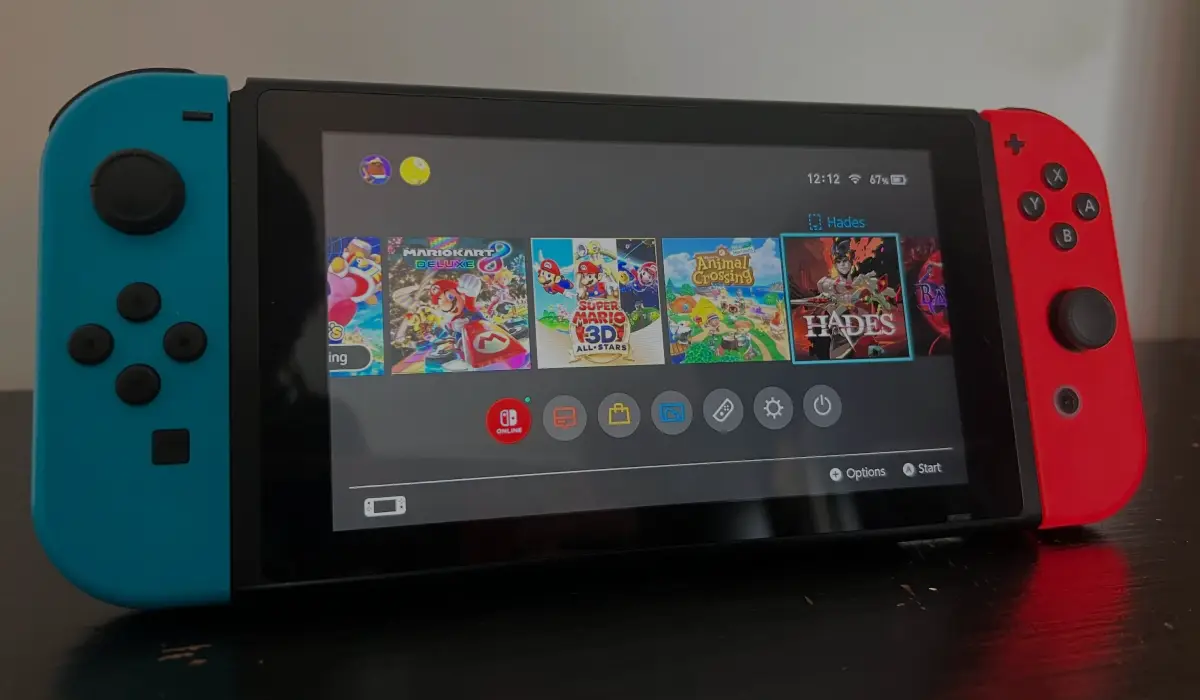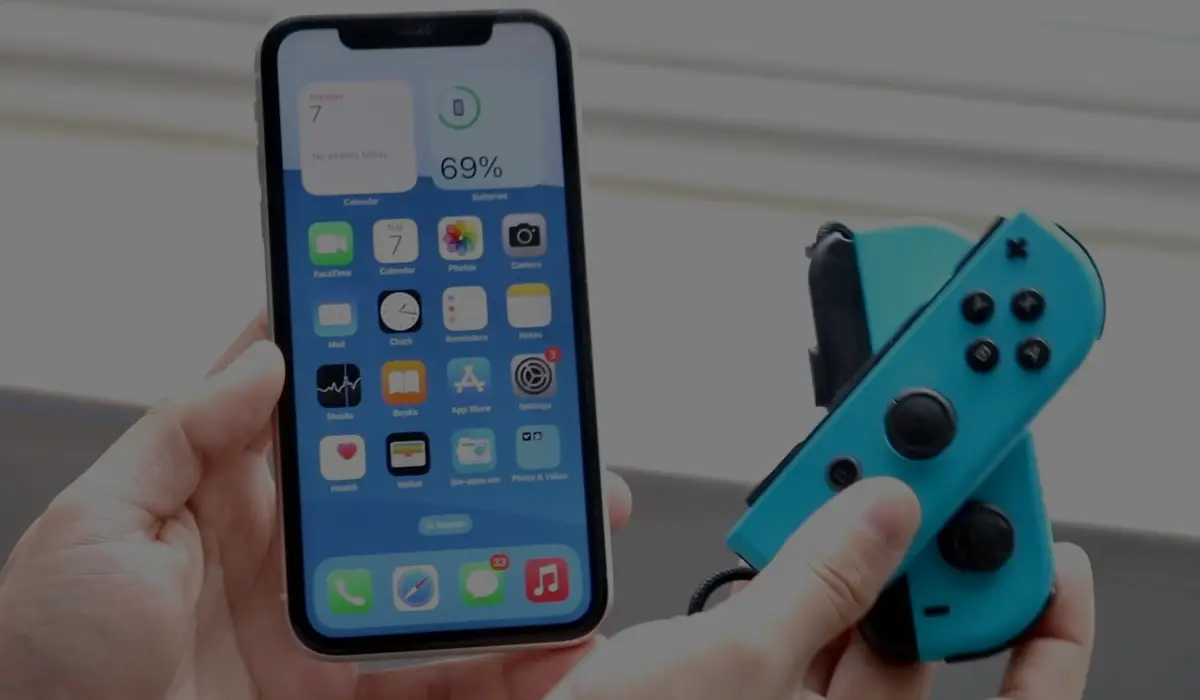If you ever need to forward calls to another number, like when you’re busy or traveling, your iPhone 13 has a built-in feature that makes it easy. This guide will show you how to set up call forwarding on your iPhone 13. We’ll go through the steps in simple language so that even an 8th-grade student can follow along.
What is Call Forwarding?
Call forwarding is a feature that lets you redirect incoming calls to another phone number. For example, if someone calls your iPhone, you can set it up so that the call goes to another phone, like your home phone or a friend’s phone.
Why Use Call Forwarding?
There are many reasons why you might want to forward your calls:
- Traveling: If you are traveling and can’t use your regular phone number, you can forward calls to a number that works in the area you’re visiting.
- Busy: If you’re busy or in a meeting, you can forward calls to someone who can take them for you.
- No Service: If your phone has no signal but another phone does, you can forward calls to that phone.
How to Set Up Call Forwarding on iPhone 13
Setting up call forwarding on your iPhone 13 is easy. Just follow these steps:
- Open Settings: First, find the “Settings” app on your home screen. It looks like a gear icon. Tap on it to open.
- Phone Settings: Scroll down until you see the “Phone” option. Tap on it to open the phone settings.
- Call Forwarding: In the phone settings, you will see an option called “Call Forwarding.” Tap on it.
- Activate Call Forwarding: You will see a switch next to “Call Forwarding.” Tap the switch to turn it on.
- Enter Forwarding Number: After you turn on call forwarding, you will see a space to enter the phone number you want your calls to be forwarded to. Tap on the space and type in the number.
- Save and Exit: After entering the number, you can go back to the home screen. Your calls will now be forwarded to the number you entered.
Turning Off Forwarding
If you want to turn off call forwarding, follow these steps:
- Open Settings: Go back to the “Settings” app on your home screen.
- Phone Settings: Scroll down and tap on the “Phone” option.
- Call Forwarding: Tap on “Call Forwarding” again.
- Deactivate Call Forwarding: Tap the switch next to “Call Forwarding” to turn it off.
Forward Calls Troubleshoot
Sometimes, call forwarding might not work as expected. Here are a few tips to troubleshoot common problems:
- Check the Number: Make sure you entered the correct number for forwarding. If there is a mistake, calls won’t be forwarded properly.
- Signal Strength: If your phone has a weak signal, call forwarding might not work. Make sure your phone has a good connection to the network.
- Restart Your Phone: Sometimes, simply restarting your iPhone can fix the problem. Turn your phone off, wait a few seconds, and turn it back on.
- Update Your iPhone: Make sure your iPhone is running the latest version of iOS. You can check for updates in the “Settings” app under “General” and then “Software Update.”
Tips to forward calls
Here are some tips to help you use call forwarding more effectively:
- Temporary Forwarding: If you only need to forward calls for a short time, like during a meeting, remember to turn off call forwarding when you’re done.
- Voice Mail: If you forward calls to another phone with voice mail, check the voice mail on that phone, as messages won’t be saved on your iPhone.
- Multiple Numbers: If you have more than one number you use regularly, consider setting up call forwarding between them. This way, you won’t miss calls no matter which phone you’re using.
Call forwarding is a handy feature that can help you stay connected, even when you can’t answer your phone. With just a few taps on your iPhone 13, you can easily set up call forwarding to ensure you never miss an important call. Whether you’re traveling, busy, or in an area with no signal, call forwarding can be a lifesaver.
Remember to turn off call forwarding when you no longer need it, and always double-check the number you’re forwarding calls to. With these simple steps, you’ll be able to manage your calls like a pro. Happy calling!