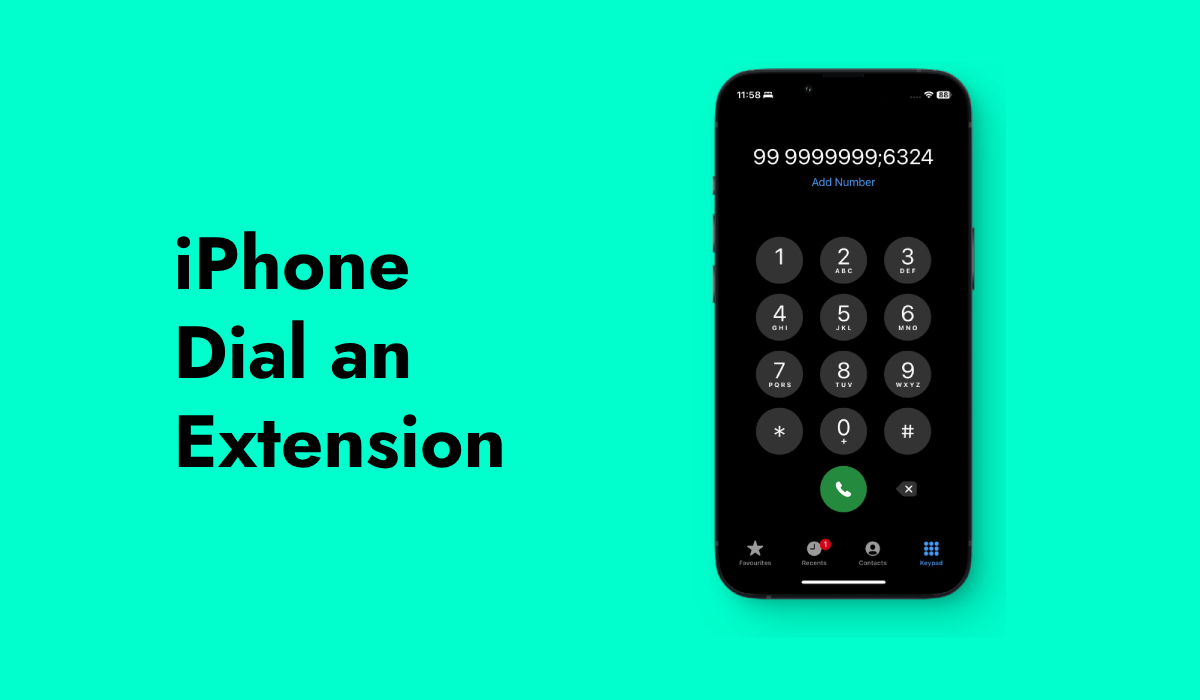When using your iPhone for business calls or customer service, you might need to dial an extension to reach the right department or person. If you’re unsure how to do this, don’t worry! Here’s a step-by-step guide to help you dial an extension on your iPhone.
Understanding Extensions
An extension is a special number added to the main phone number of a business or organization. It helps direct your call to the specific person or department you want to speak with. For example, if you call a company and you need to talk to someone in the accounting department, the company might give you a main number and an extension number.
How to Dial an Extension on an iPhone
Make the Initial Call
First, you need to dial the main phone number of the business or organization. To do this:
- Open the Phone app on your iPhone. This is the app with a green icon that looks like a telephone.
- Tap the Keypad button at the bottom of the screen. This will show you the number pad.
- Enter the main phone number you’ve been given.
Add the Extension
After you’ve dialed the main number, you’ll need to add the extension. There are two main ways to do this: using the pause feature or entering the extension manually.
Using the Pause Feature:
- After dialing the main number, tap and hold the “*” (asterisk) or “#” (hash) key on your iPhone’s keypad until a comma (,) appears on the screen. This comma acts as a pause.
- After the comma, enter the extension number. For example, if the extension is 1234, you would type in ,“1234”.
- Tap the Call button to make the call. Your iPhone will dial the main number, then automatically dial the extension after the pause.
Manually Entering the Extension:
- Dial the main phone number as usual.
- Wait for the call to connect to the main line. You’ll often hear a greeting or menu options.
- Once the call has connected, use the keypad to enter the extension number. Just press the numbers for the extension and wait for it to be recognized.
Using Speed Dial for Extensions
If you call the same extension frequently, you might want to save it for easier access. You can use the Contacts app to create a speed dial for this purpose.
- Open the Contacts app on your iPhone.
- Tap the + (plus) button to add a new contact.
- Enter the main phone number in the phone number field.
- After the main number, add a comma (,) and then the extension number.
- Give the contact a name and save it.
Now, when you want to call that extension, you just need to tap on the contact name and your iPhone will dial both the main number and the extension.
Troubleshooting Tips
If you’re having trouble dialing an extension, here are a few things you can check:
- Check the Extension Number: Make sure you’ve entered the extension correctly. Double-check to ensure there are no mistakes.
- Network Issues: Sometimes network problems can affect call quality or the ability to dial extensions. Ensure you have a strong signal.
- Verify the Extension: Ensure that the extension you’re dialing is still valid and active. Contact the business if you’re unsure.
Important Things to Remember
- Timing: When using the pause feature, make sure you’ve added enough time for the call to connect before the extension is dialed. If the pause is too short, the extension might not be recognized.
- Speak Clearly: When dialing manually, make sure you enter the extension clearly and at the right time, especially if you’re navigating an automated menu.
- Privacy: Avoid sharing personal phone numbers or sensitive information over the phone unless you’re sure you’re speaking with a trusted representative.
Dialing an extension on an iPhone is a simple process once you get the hang of it. By following these steps, you can efficiently reach the person or department you need. Whether you’re using the pause feature to automate the process or manually entering the extension, your iPhone makes it easy to connect with others. If you frequently call the same extension, saving it in your contacts can save you time and effort.