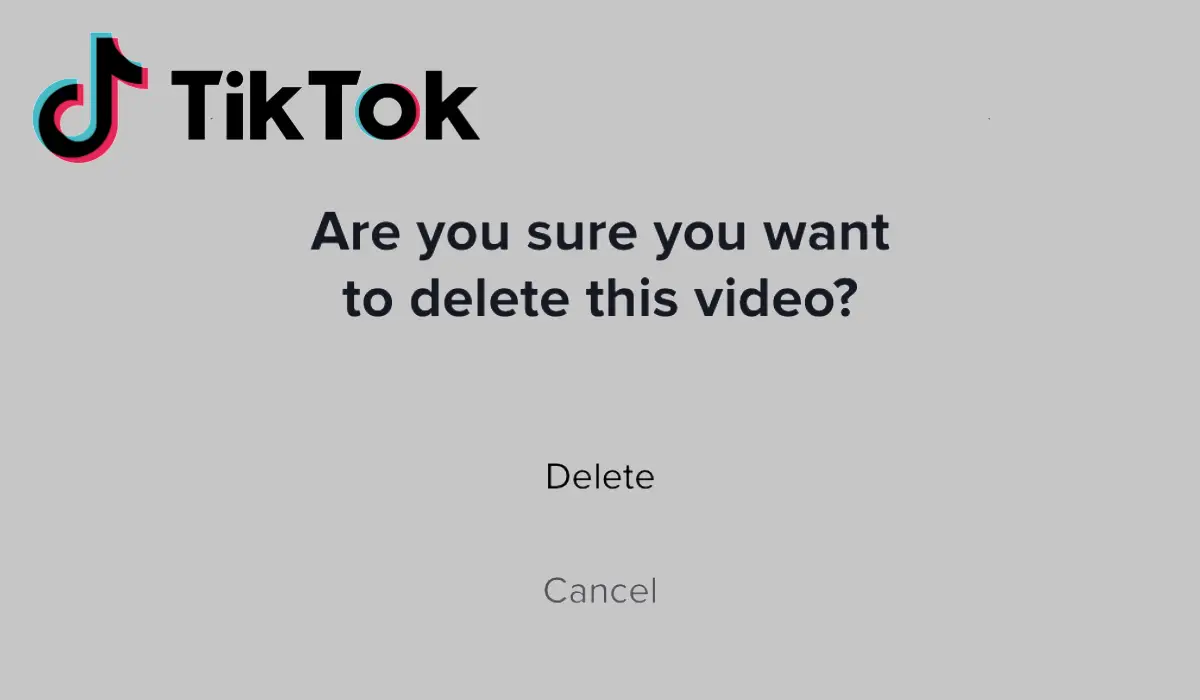It might seem like a big task if you want to delete all your TikTok videos, but sometimes it’s necessary. Whether you’re looking to start fresh or clean up your account, knowing how to delete all your TikTok videos efficiently can save you time and hassle. Let’s dive into how you can achieve this!
TikTok’s Video Management
How TikTok Stores Videos
TikTok stores all your videos in your profile until you decide to delete them. This can be a bit overwhelming if you have a lot of content. Knowing how TikTok manages your videos helps you plan how to delete them.
Options for Managing Your Videos
TikTok offers several ways to manage your videos. You can delete them individually, manage them through privacy settings, or use third-party tools. Each method has pros and cons.
Step-by-Step Guide to Deleting Videos One by One
If you prefer a hands-on approach, you can delete each video manually. Here’s how:
- Open TikTok and go to your profile.
- Select the video you want to delete.
- Tap the three dots (or the “…” button).
- Choose “Delete” from the menu.
- Confirm the deletion.
Repeat this process for each video. It’s a bit time-consuming but ensures you only delete what you want.
Tips for Faster Manual Deletion
To speed up the process, consider using TikTok’s “Drafts” folder. Move all your videos to drafts, then delete them from there. It’s a quicker way to clear your content.
Using TikTok’s Built-In Features
How to Use the ‘Privacy Settings’ to Manage Videos
TikTok allows you to manage your videos through privacy settings. You can set all your videos to private or restrict who can view them, but this doesn’t delete them.
Using the ‘Drafts’ Folder for Bulk Management
Moving videos to the drafts folder is a semi-effective way to manage your content in bulk. Once in drafts, you can delete multiple videos at once by selecting them and choosing the delete option.
Deleting All TikTok Videos Using Third-Party Tools
Various third-party apps are designed to help manage TikTok content. These tools can automate the process of deleting multiple videos at once. Be cautious, though, as using third-party tools can sometimes violate TikTok’s terms of service.
Risks and Benefits of Using Third-Party Tools
While these tools can save time, they come with risks. Ensure any app you use is reputable and secure. Always read reviews and understand the permissions you’re granting.
How to Back Up Your TikTok Videos Before Deletion
Before you delete all your TikTok videos, backing them up is crucial. This way, you don’t lose any content you might want to keep or revisit later.
Step-by-Step Guide to Backing Up Your Videos
- Open TikTok and go to your profile.
- Select the video you want to back up.
- Tap the “Save” or “Download” option.
- Choose a location on your device to save the video.
Repeat for each video, or use a backup tool to handle multiple files.
Problems You Might Encounter During Deletion
Sometimes, you might run into issues like slow deletion, app crashes, or videos not deleting properly. These problems can be frustrating.
Solutions to Common Issues
To fix these issues, try restarting the app, clearing your cache, or updating to the latest version. If problems persist, contacting TikTok support might help.
8. How to Ensure Your Videos Are Fully Deleted
Verifying Deletion
After deleting your videos, check your profile to ensure they’re no longer visible. Also, verify that the videos are removed from TikTok’s servers.
Checking for Residual Data
Sometimes, deleted videos might still appear in your account data. Check your account settings and any backup services to make sure everything is completely removed.
9. Keeping Your TikTok Account Clean
Tips for Regularly Managing Your TikTok Videos
To avoid clutter in the future, regularly review and manage your videos. Set a schedule to delete or archive old content.
How to Avoid Accidental Uploads
Double-check before uploading new videos to ensure they’re exactly what you want. Use privacy settings to control who can view your content.
10. Alternative Options to Consider
Archiving Instead of Deleting
If you’re not sure about deleting your videos, consider archiving them. This way, you can store them without making them public.
Setting Privacy Controls on Videos
You can also set your videos to private or restrict their visibility without deleting them. This keeps your content while limiting who can see it.
Frequently Asked Questions (FAQs)
1. Can I delete all my TikTok videos at once?
No, TikTok doesn’t offer a feature to delete all videos at once. You need to delete them individually or use third-party tools.
2. How do I back up my TikTok videos before deletion?
You can download each video manually or use a backup tool to save them to your device.
3. Are third-party tools safe to use for deleting TikTok videos?
Be cautious when using third-party tools. Ensure they are reputable and read reviews before granting access to your account.
4. What should I do if I encounter issues deleting my TikTok videos?
Restart the app, clear the cache, or update to the latest version. If issues persist, contact TikTok support.
5. Can I restore deleted TikTok videos?
Once deleted, videos are generally not recoverable. Make sure to back up your videos if you might want them later.