Having any problems with the Hulu sound not working on iPhone? Try these easy fixes to restore audio, including adjusting the volume, restarting the app, and updating your device.
It can be frustrating if you can hear sound from other streaming apps on your iPhone but not on Hulu. If you are looking forward to enjoy watching a movie or favourite show, and you cannot hear anything it vanishes all of your joy. Fortunately, I have explained several ways to fix if Hulu Sound Not Working on iPhone.
1. Toggle the Volume Buttons
Sometimes, the simplest solution works better and is effective. First, try adjusting the volume directly within the Hulu app if Hulu Sound is not Working on iPhone. Here’s how:
- Open the Hulu app.
- Press the Volume Down button first.
- Then, press the Volume Up button to increase the volume to your preferred level.
Some apps, like TikTok, have a feature that mutes the sound when opened. Hulu might have the same issue, and adjusting the volume manually can solve the problem.
Related: How to Fix iPhone Wi-Fi and Bluetooth Not Working
2. Try to Play a Different Video
Sometimes, the movie or video you watch may have no sound. So in order to solve this issue, you should play another album or video. Follow these steps:
- Exit the show, movie, or video you are currently watching.
- Select another video from Hulu’s library.
- Test if the new video plays with sound.
- Enjoy watching if the issue is solved. If not, try the other methods listed.
If the volume works on the new video, the issue might be with the first video you tried to play. Returning to the original video might even bring back the sound.
Related: How Accurate is Find My iPhone?
3. Raise the Volume with the Control Center
If the volume buttons aren’t working, you can adjust the sound through the Control Center. Here’s how:
- Swipe down from the upper-right corner [open notification bar] (or up from the Home button if you have an older iPhone).
- Tap on the Volume Bar and drag it upwards to increase the sound level.
This can help you fix any potential volume settings that are preventing you from hearing audio on Hulu.
4. Disconnect Bluetooth Devices
Make sure you’re not connected to any Bluetooth devices that could be interfering with Hulu’s audio. You might not realize that your iPhone is still connected to headphones, a car audio system, or a Bluetooth speaker.
Here’s how to disconnect Bluetooth devices:
- Swipe down on the top-right corner of the screen to open the Control Center.
- If your iPhone has a Home button, swipe up from the bottom.
- Check if the Bluetooth icon is blue, indicating it’s connected. Tap it to turn it off.
- Try Hulu again to see if the sound returns.
Related: How to Battery Share on iPhone 13
5. Restart the Hulu App
Sometimes, the Hulu app itself might encounter a glitch. Restarting the app can clear minor issues:
- Swipe up from the bottom of your screen (or double-click the Home button on older iPhones).
- Find the Hulu app and swipe it away to close it.
- Wait a few seconds, and then reopen Hulu.
This quick refresh can help resolve sound problems without being involved into complex solutions.
6. Update the Hulu App
If the sound issue still persists, the problem can be an outdated version of the Hulu app.
So you can update the Hulu app and fix this problem Here’s how to update it:
- Open the App Store.
- Tap on your Apple ID profile in the top-right corner.
- Scroll down to the Updates section.
- Look for Hulu and tap Update if there’s a newer version available.
Updating the app ensures you have the latest features and bug fixes. It can also help you resolve your sound issues if Hulu Sound not working on iPhone.
Related: How to Get Drafts Back After Deleting TikTok
7. Update Your iPhone’s Software
An outdated iPhone operating system can cause compatibility problems with apps like Hulu. Ensure your iPhone has the latest software updates:
- Go to Settings.
- Tap General.
- Select Software Update.
- Tap Download and Install if an update is available.
After the update, try using Hulu again to check if the sound issue has been fixed.
8. Restart Your iPhone
Sometimes, a fresh start for your iPhone is all that’s needed. Restarting your device can fix temporary software glitches that may be affecting the Hulu app’s sound. Here’s how to restart:
- For iPhones without a Home button: Press and hold the Power button and Volume Up button until the Power slider appears.
- For iPhones with a Home button, tap and hold the Side button until the slider displays. Slide to switch off your iPhone, wait around 30 seconds, and then turn it back on.
9. Try Using Headphones
If your iPhone’s built-in speakers aren’t producing any sound on Hulu, try plugging in a pair of headphones (preferably wired) to check if the audio is working:
- Plug in your headphones.
- Open Hulu and play a video.
If you can hear sound via your headphones, the problem might be with the iPhone’s speakers. You may need to clean the speakers or see an Apple expert for repairs.

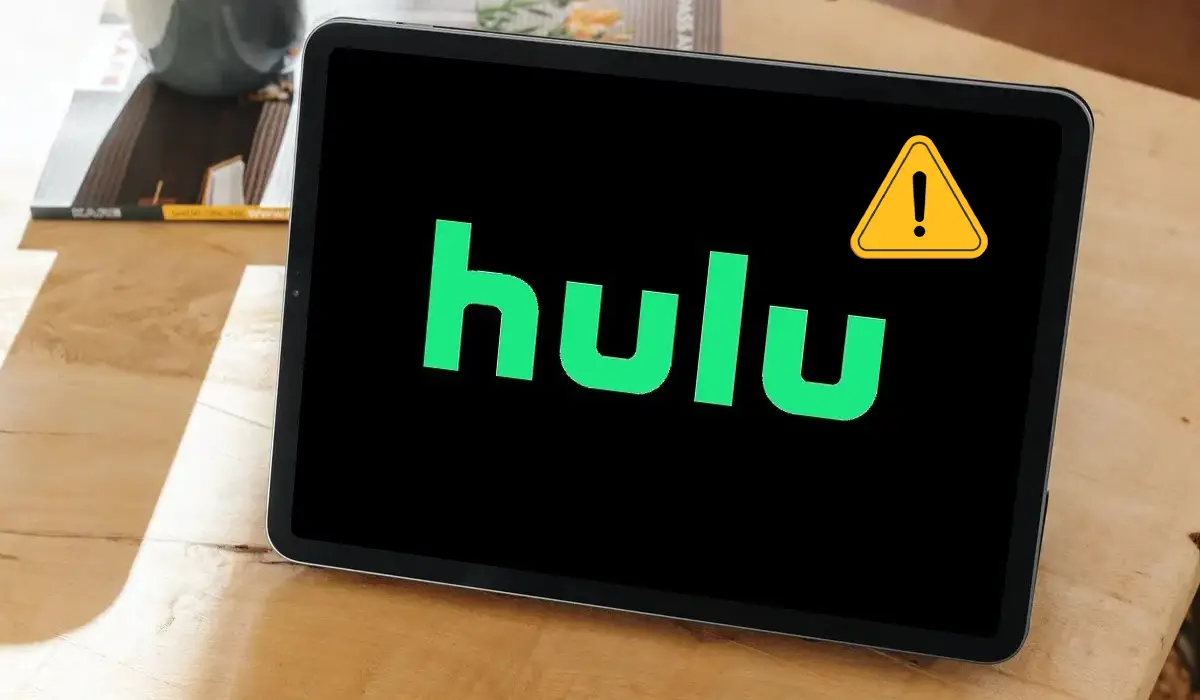




2 Responses
Thank you so much for this informative post
Thank you