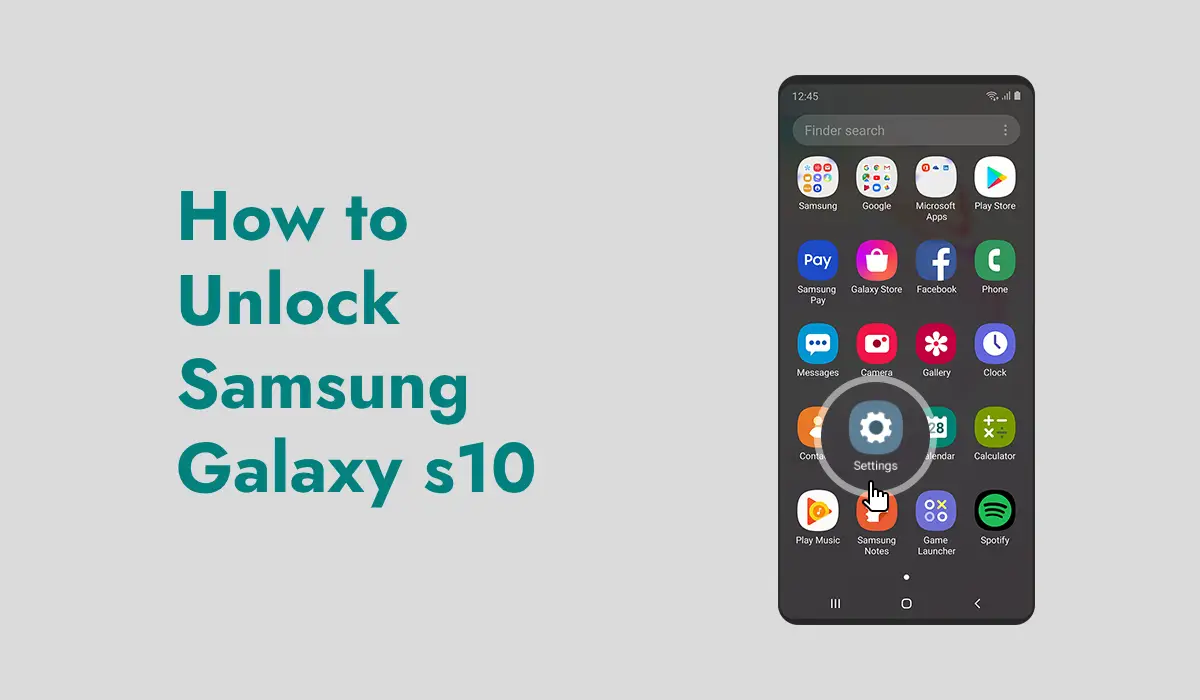Unlocking a Samsung Galaxy S10 can be essential for various reasons. You can switch to a different network provider, sell your phone, or just need access because you forgot your password. Whatever the reason, unlocking your Samsung Galaxy S10 is a straightforward process if you follow the proper steps. This guide will walk you through different methods to unlock your Samsung Galaxy S10 in simple terms.
Method 1: Unlocking Using Your PIN, Password, or Pattern
The easiest way to unlock your Samsung Galaxy S10 is to use the password or pin you have set. In this method, you set up when you first got your phone, such as a PIN, password, or pattern.
- Wake Up Your Phone:
- Press the power button or double-tap the screen to wake up your phone.
- Enter Your PIN, Password, or Pattern:
- You will see a keypad (for PIN or password) or a grid (for pattern) on the screen. Enter your PIN or password or draw your pattern.
- Access Your Phone:
- If you enter the correct information, your phone will unlock, and you can usually use it.
This method is quick and easy but requires remembering your PIN, password, or pattern. If you’ve forgotten it, don’t worry—other methods exist to unlock your phone.
Related: How Accurate is Find My iPhone?
Method 2: Unlocking Using Samsung Find My Mobile
If you’ve forgotten your PIN, password, or pattern, you can still unlock your Samsung Galaxy S10. It can be done by using Samsung Find My Mobile Service. This method requires a Samsung account. It is the account that you enabled Find My Mobile on your phone before you were locked out.
Go to the Find My Mobile Website:
Open a web browser on a computer or another device and go to the Samsung Find My Mobile website.
Log In to Your Samsung Account: Enter your Samsung account credentials (email and password) and sign in.
Select Your Samsung Galaxy S10: Once logged in, you will see a list of devices associated with your Samsung account. Select your Samsung Galaxy S10 from the list.
Click on “Unlock” On the right side of the screen, you will see different options. Click on “Unlock.”
Enter Your Samsung Account Password:
You’ll need to enter your Samsung account password again for security reasons. It confirms that you want to unlock your phone.
Unlock Your Phone:
After you enter your password, your phone will be unlocked, and you can set a new PIN, password, or pattern.
This method is helpful if you’ve forgotten your unlock method. But it only works if you had set up Find My Mobile before getting locked out.
Related: How to Pause Location on Find My iPhone: A Simple Guide
Method 3: Unlocking Using Google Find My Device
Hope remains if you didn’t set up Samsung’s Find My Mobile. You can use Google’s Find My Device service to unlock your Samsung Galaxy S10. But this only works if your phone is connected to your Google account and you’ve enabled Find My Device.
Go to the Google Find My Device Website:
Open a web browser on a computer or other device and go to the Google Find My Device website.
Log In to Your Google Account:
Enter your Google account credentials (email and password) and sign in.
Select Your Samsung Galaxy S10:
After signing in, you’ll see a map and a list of devices associated with your Google account. Select your Samsung Galaxy S10 from the list.
Click on “Erase Device” On the left side of the screen, you will see an option that says “Erase Device.” Click on it.
Confirm Erase: Google will warn you that this will erase all data on your phone, including apps, photos, and settings. If you agree, click on “Erase.”
Set Up Your Phone Again: After your phone is erased, you must set it up from scratch. If you have one, you can restore your apps and data from a backup.
This method will unlock your phone and delete everything on it. So, use it only if you have no other option.
Method 4: Network Unlocking
Sometimes, you should unlock your Samsung Galaxy S10 to use it with a different carrier. This is called a network unlock.
Check if Your Phone is Eligible for Unlocking:
Before you can unlock your phone, you must ensure it meets your carrier’s requirements. Your phone needs to be fully paid off. And you must have used it on your carrier’s network for a certain period.
Request an Unlock Code from Your Carrier: Contact your carrier’s customer service and ask for an unlock code. They will ask for your phone’s IMEI number, which you can find by dialling *#06# on your phone. Or by going to Settings > About Phone > Status.
Enter the Unlock Code:
Once you receive the unlock code from your carrier, turn off your phone, insert a SIM card from the new carrier, and turn your phone back on. Your phone will prompt you to enter the unlock code. Enter it, and your phone will be unlocked.
Use Your Phone with the New Carrier:
After entering the unlock code, your phone will be unlocked, and you can use it with any carrier’s SIM card.
Related: Apple’s iPhone is not a monopoly like Windows was a monopoly
Final Tips to Unlock Samsung Galaxy S10
Keep Your Unlock Methods Secure:
Always choose a PIN, password, or pattern that you can remember but is also hard for others to guess. Avoid using apparent combinations like “1234” or your birthday.
Back Up Your Data Regularly:
Having a recent backup will make it easier to restore your data in case you need to use the Google Find My Device method to unlock your phone.
Unlocking your Samsung Galaxy S10 doesn’t have to be complicated. Whether you’re locked out or just want to switch carriers, one of these methods will help you get back into your phone. Just remember to choose the method that works best for your situation.