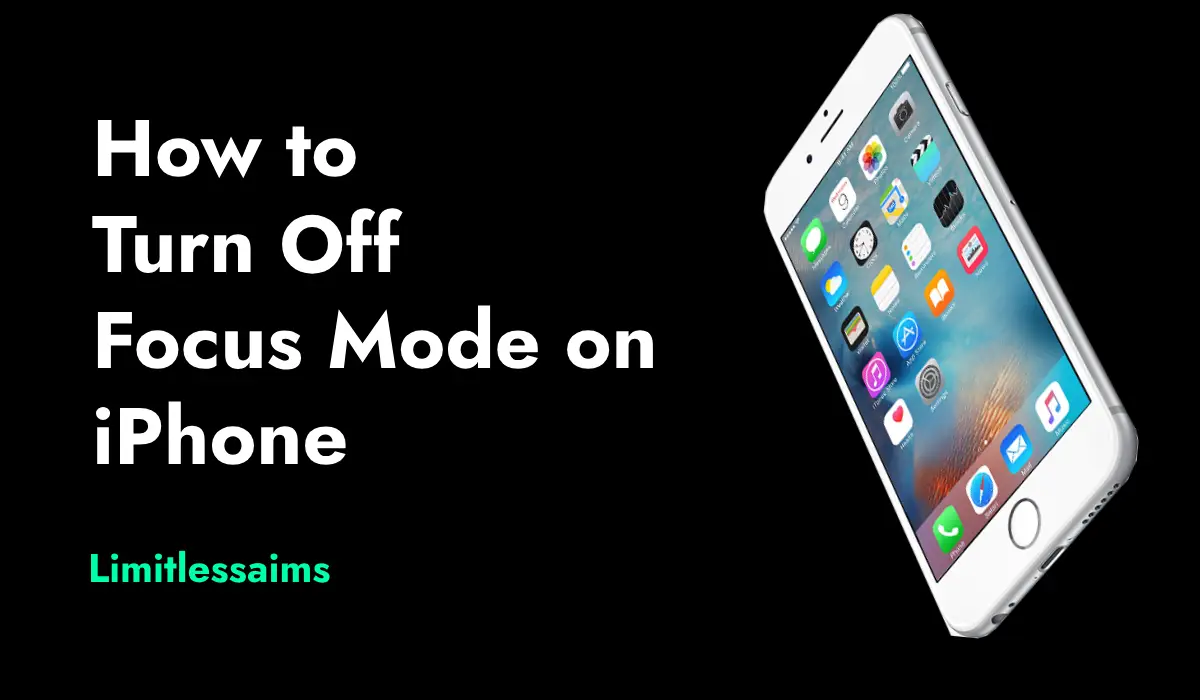Focus mode is a helpful feature on the iPhone that allows you to minimize distractions by silencing notifications. However, there might be times when you want to turn off Focus and receive all your notifications again. In this guide, we’ll walk you through the steps to turn off Focus mode on your iPhone in a way that’s easy to understand.
What is Focus Mode?
Before we dive into how to turn off Focus, let’s quickly go over what Focus mode is. Focus mode helps you concentrate by filtering notifications based on what you’re doing. For example, you can set up Focus for work, sleep, or personal time. When Focus is on, your iPhone will only allow notifications from the people and apps you’ve chosen. This way, you can avoid being disturbed by unnecessary alerts.
Turning Off Focus Mode
If you’ve finished working, studying, or just want to get all your notifications back, here are the steps to turn off Focus mode.
Method 1: Using Control Center
- Open Control Center: Swipe down from the top-right corner of the screen if you have an iPhone X or later.If you are using an older version of iPhone than iPhone X, you should swipe up from the bottom of screen.
- Find the Focus Icon: Look for the icon that looks like a crescent moon. This is the Focus icon.
- Tap the Focus Icon: If Focus mode is on, the icon will be highlighted. Tap it to turn Focus mode off. Once it’s off, the icon will no longer be highlighted, and you’ll start receiving all notifications again.
Method 2: Using Settings
- Open Settings: Find the settings icon or widget on the home screen. It looks like a gear.
- Go to Focus: Scroll down and tap on “Focus.” This will take you to the Focus settings.
- Select the Focus Mode: Tap on the specific Focus mode that is turned on (like Do Not Disturb, Work, or Sleep).
- Turn Off the Focus Mode: Toggle off the switch next to the Focus mode name. The switch will go from green to gray, indicating that the Focus mode is now off.
Customizing Focus Modes
If you want to adjust which notifications come through when Focus mode is on, you can customize your settings.
- Open Focus Settings: Go to the “Settings” app and tap on “Focus.”
- Choose a Focus Mode to Edit: Select the Focus mode you want to customize, such as “Do Not Disturb” or “Work.”
- Edit Allowed Notifications: Tap on “People” or “Apps” to choose who or which apps can notify you during this Focus mode. You can add or remove people and apps from the list.
- Adjust Other Settings: You can also set a schedule for when Focus mode should turn on automatically, or link it to a specific location or app.
Quick Tips for Managing Focus Mode
- Use Siri: You can ask Siri to turn off Focus mode by saying, “Hey Siri, turn off Focus mode.”
- Automations: Set up automations to have Focus mode turn off at certain times of the day or when you leave a specific location.
- Check Your Focus Status: In the Focus settings, you can see which modes are currently active and easily switch them off.
Why Turn Off Focus Mode?
There are several reasons why you might want to turn off Focus mode:
- Receive Important Notifications: You might be expecting an important call or message that you don’t want to miss.
- End of Work or Study Time: Once you’re done with your tasks, you might want to receive all your social media and game notifications.
- Flexible Availability: Sometimes, you need to be reachable by everyone, such as during family gatherings or events.
Troubleshooting Focus Mode
If you’re having trouble turning off Focus mode, here are a few things you can try:
- Restart Your iPhone: Sometimes, a simple restart can fix issues with Focus mode.
- Update iOS: Make sure your iPhone is running the latest version of iOS. Go to “Settings,” tap “General,” then “Software Update” to check for updates.
- Reset Focus Settings: If Focus mode isn’t working correctly, you can reset your Focus settings. Go to “Settings,” then “Focus,” and choose “Reset Focus Settings.”
Focus mode is a great tool to help you stay on task and minimize interruptions. However, there are times when you need to turn it off to get all your notifications. By following the simple steps outlined above, you can easily turn off Focus mode on your iPhone and adjust it to suit your needs.
Remember, managing your notifications can help you balance your time between work, study, and relaxation. Use Focus mode to your advantage, but don’t forget how to turn it off when you need to be more available.