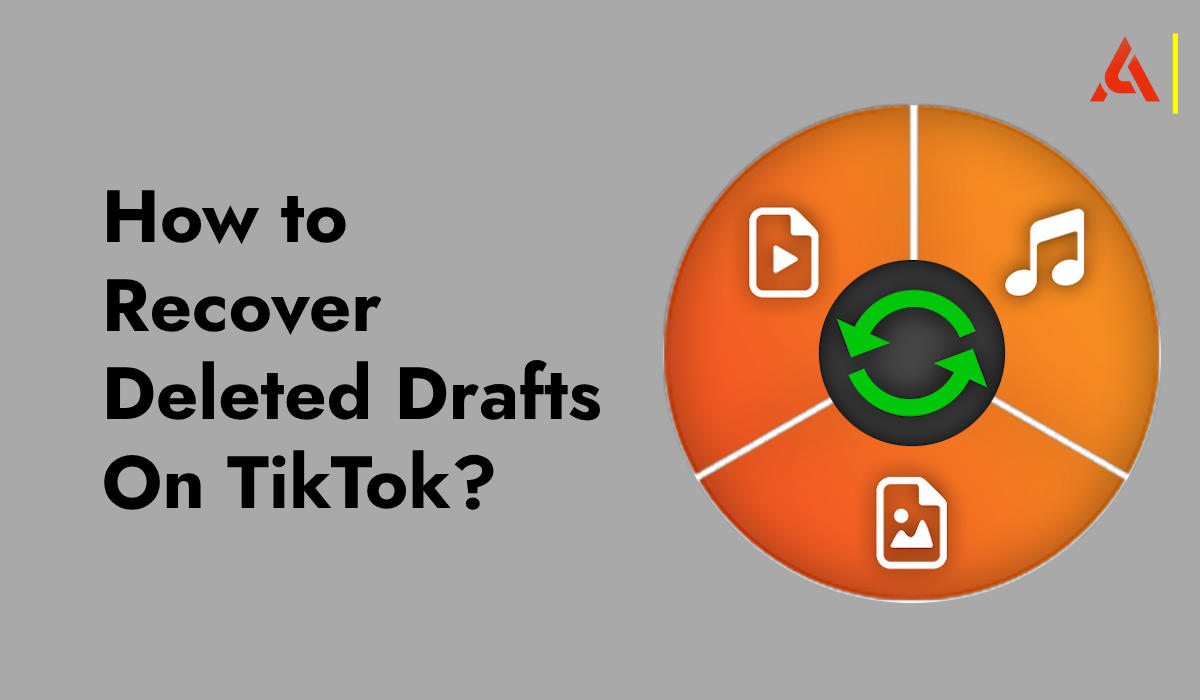TikTok is a fun app where people can create and share short videos. You can dance, sing, act, or just share a moment from your day. Many TikTok users spend a lot of time making their videos perfect. Sometimes, they save their work as drafts before they are ready to post. But what if you accidentally delete a draft? Don’t worry! There are ways to recover deleted drafts on TikTok. Let’s learn how.
What Are TikTok Drafts?
First, it’s important to understand what a draft is. A draft is a video that you have saved but not yet posted. You can save a draft by tapping on the “Drafts” button instead of the “Post” button. This saves your video in a special place within the app. You can go back and edit your draft any time before you post it.
Where Are Drafts Stored?
Drafts are stored on your phone, not on TikTok’s servers. This means if you delete the app or clear your app data, your drafts will be deleted too. However, if you accidentally delete a draft, there might still be ways to get it back.
How to Recover Deleted Drafts on TikTok
Here are some steps to help you recover deleted drafts on TikTok:
Check Your Phone’s Gallery
Sometimes, when you create a video on TikTok, it gets saved to your phone’s gallery. Go to your phone’s gallery and check if the video is there. If you find it, you can upload it to TikTok again.
Look in the Recently Deleted Folder
Many phones have a “Recently Deleted” folder in the gallery app. If you deleted a video by mistake, it might be in this folder. Open your gallery app, go to “Albums,” and look for “Recently Deleted.” If your video is there, you can restore it.
Use a File Recovery App to recover deleted drafts
If the above methods don’t work, you can try using a file recovery app. These apps scan your phone for deleted files and help you recover them. Some popular file recovery apps are DiskDigger, EaseUS MobiSaver, and Dr.Fone.
To use a file recovery app:
- Download and install the app from the app store.
- Open the app and follow the instructions to scan your phone for deleted files.
- Once the scan is complete, look for your TikTok video and restore it.
Check Cloud Backups
If you use cloud backup services like Google Drive, iCloud, or OneDrive, check there. Sometimes, your phone might automatically back up your videos to the cloud. If you find your video in the cloud backup, download it to your phone and upload it to TikTok again.
Contact TikTok Support & ask to recover deleted drafts
If none of the above methods work, you can try contacting TikTok support. They might be able to help you recover your deleted draft. To contact TikTok support:
- Open the TikTok app and go to your profile.
- Tap on the three dots (or the gear icon) in the top right corner to open the settings.
- Scroll down and tap on “Report a problem.”
- Follow the instructions to report your issue to TikTok support.
Tips to Avoid Losing Drafts
To avoid losing your drafts in the future, here are some tips:
- Save a Copy: Before saving a draft, save a copy of the video to your phone’s gallery. This way, you have a backup in case something goes wrong.
- Regular Backups: Regularly back up your phone’s data to the cloud or an external storage device. This will help you recover your files if they get deleted.
- Be Careful with App Data: Avoid clearing the TikTok app data unless it’s necessary. Clearing app data will delete all your drafts.
Accidentally deleting a draft on TikTok can be frustrating, but there are ways to recover it. Check your phone’s gallery and the “Recently Deleted” folder first. If that doesn’t work, try using a file recovery app or check your cloud backups. As a last resort, you can contact TikTok support for help. To prevent losing drafts in the future, save a copy of your video to your gallery and back up your phone’s data regularly. By following these steps, you can ensure that your hard work on TikTok is never lost.