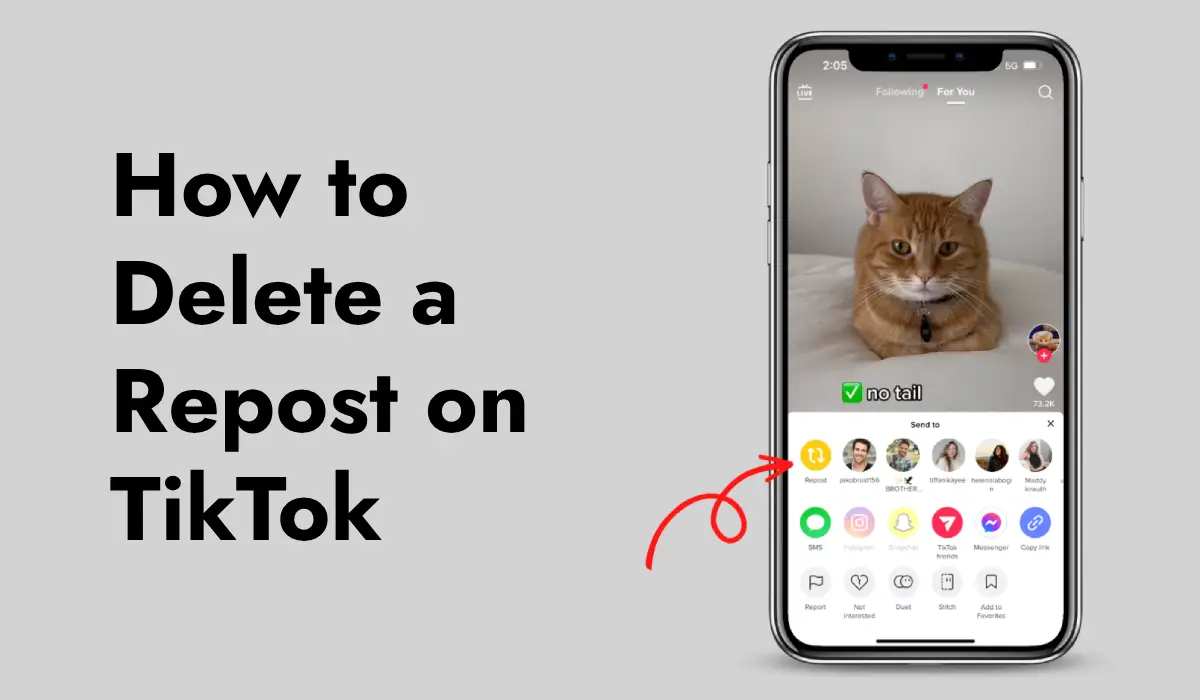Learn how to delete a repost on TikTok with our simple, step-by-step guide. Follow these tips to manage your content easily and keep your profile clean.
TikTok is one of the most popular social media platforms today. People worldwide use it to share short videos, and many of them go viral. One of the features TikTok offers is the ability to repost someone else’s video. Reposting is similar to sharing—it allows you to show a video you like to your followers. But what happens if you repost something by mistake?
Or maybe you changed your mind and no longer want that repost on your profile? Don’t worry; you can delete a repost on TikTok easily. This article will guide you step by step on how to do it.
What Is Reposting on TikTok?
Before diving into the steps of deleting a repost, let’s first understand what reposting means. Reposting on TikTok is when you share someone else’s video to your followers. When you see a video you like, there’s an option to repost it, and it will appear in the feeds of the people who follow you. This can help the original video creator get more views and likes, and it allows you to share something cool or funny with your followers.
Related: How to Recover Deleted Drafts on TikTok? Complete Guide
Why Might You Want to Delete a Repost?
There are several reasons why you might want to delete a repost on TikTok. Maybe you reposted a video by accident, or you realized that it doesn’t fit with the content you usually share. Perhaps the video has inappropriate content that you didn’t notice at first. Or maybe you just changed your mind and don’t want the video on your profile anymore. Whatever the reason, deleting a repost is a quick and simple process.
Related: What is Considered Viral on TikTok?
Step-by-Step Guide to Deleting a Repost on TikTok
Now, let’s get into the details of how you can delete a repost on TikTok. Follow these easy steps:
Step 1: Open the TikTok App
First, open the TikTok app on your smartphone. Make sure you’re logged into your account.
Step 2: Find the Video You Reposted
The next step is to locate the video you want to delete. Unfortunately, TikTok doesn’t have a separate section for reposted videos, so you’ll need to scroll through your feed or check the profile of the person whose video you reposted. If you remember the username or the video’s content, this will make it easier to find.
Step 3: Tap on the Repost Button Again
Once you’ve found the video you want to delete, tap on the repost button. This button usually looks like two arrows forming a square, and it’s located near the bottom of the screen. When you tap the repost button, a menu will pop up.
Step 4: Select “Remove Repost”
After tapping the repost button, you’ll see an option that says “Remove Repost.” Tap on it, and the repost will be removed from your profile and your followers’ feeds.
Step 5: Confirm the Removal
Sometimes, TikTok will ask you to confirm that you want to delete the repost. If this happens, just tap “Yes” or “Confirm,” and the repost will be gone.
Related: Can TikTok See Who Viewed Your Profile?
Tips to Avoid Unwanted Reposts in the Future
Now that you know how to delete a repost, here are some tips to help you avoid accidentally reposting videos in the future:
- Double-Check Before Reposting: Before you repost a video, take a moment to make sure it’s something you really want to share with your followers. This can help you avoid deleting it later.
- Be Mindful of the Content: Always watch the video in full before reposting it. This way, you can ensure that the content is appropriate and aligns with what you usually share on your profile.
- Use TikTok’s Save Feature: If you find a video you like but aren’t sure if you want to repost it, consider saving it to your favorites instead. This way, you can easily find it later without sharing it with your followers right away.
What Happens After You Delete a Repost?
Once you delete a repost on TikTok, the video will no longer appear on your profile or in your followers’ feeds. However, keep in mind that deleting a repost doesn’t affect the original video. The original video will still be available on the creator’s profile, and people can continue to like, comment, and share it.
Deleting a repost on TikTok is a simple process that only takes a few taps. Whether you reposted a video by accident or just changed your mind, you can quickly remove it from your profile. Remember to always double-check before reposting a video to avoid having to delete it later. By following the steps in this guide, you can keep your TikTok profile clean and filled with content that truly represents you. So go ahead, enjoy TikTok, and keep sharing the videos you love—but only when you’re sure about it!
To sum it up, if you ever find yourself needing to delete a repost on TikTok, just follow these easy steps: Open the app, find the reposted video, tap the repost button, and select “Remove Repost.” With this knowledge, you can confidently manage your TikTok content and ensure your profile reflects what you truly want to share with the world.