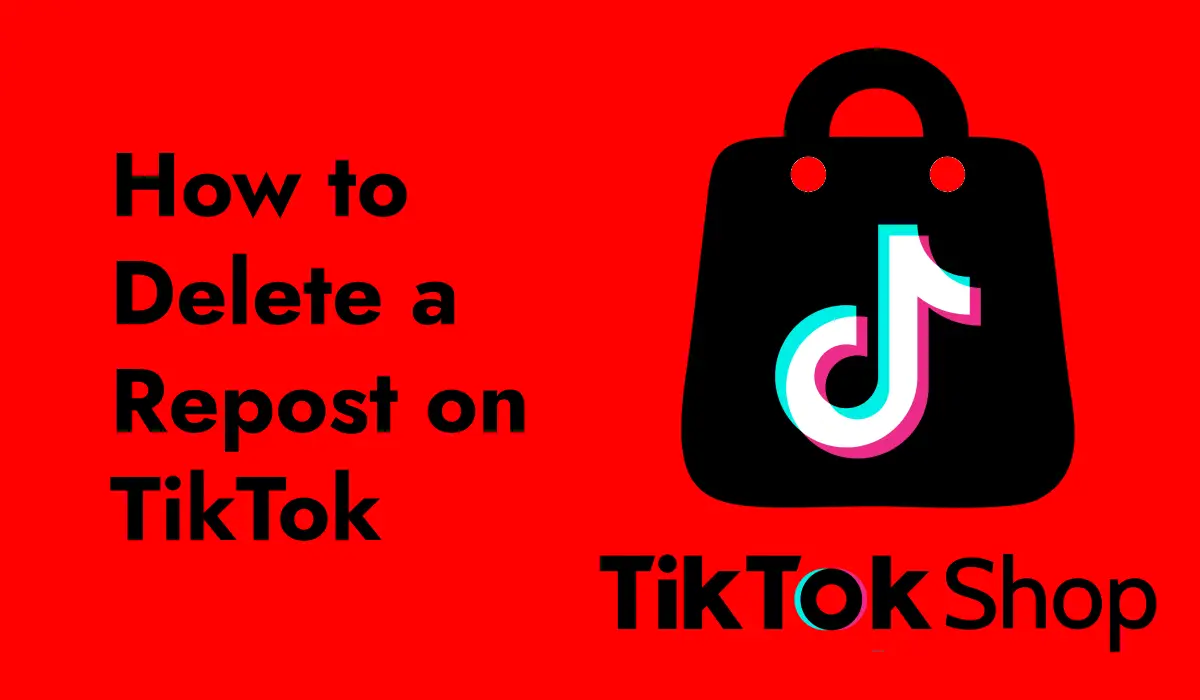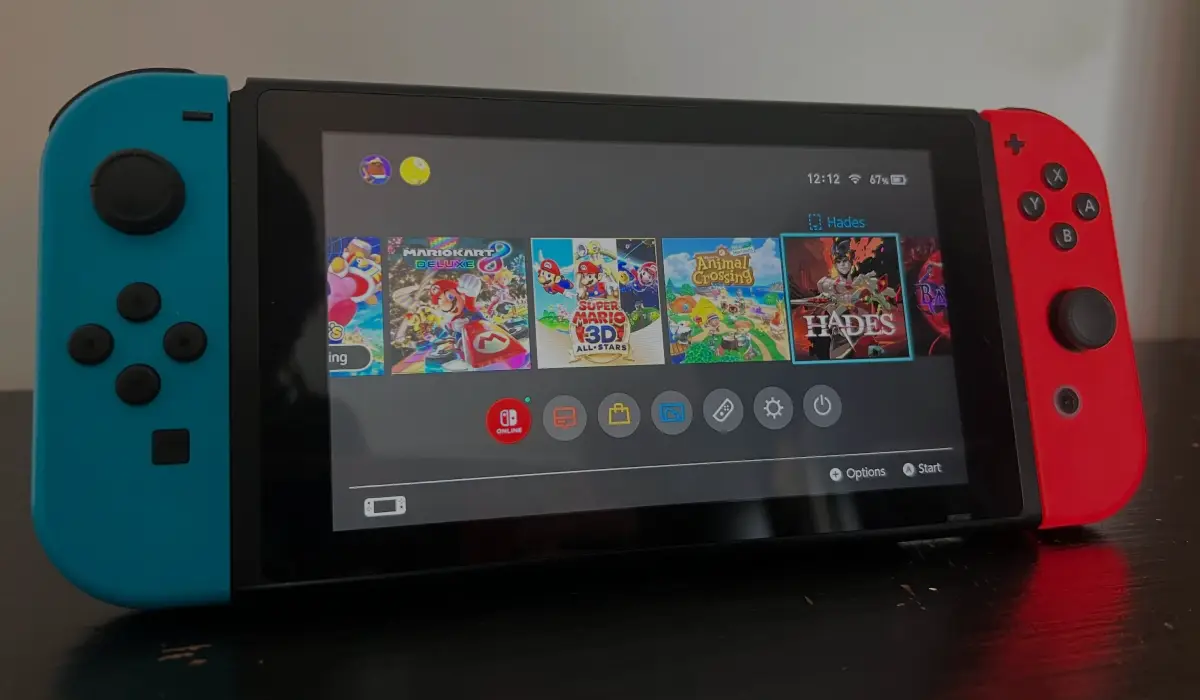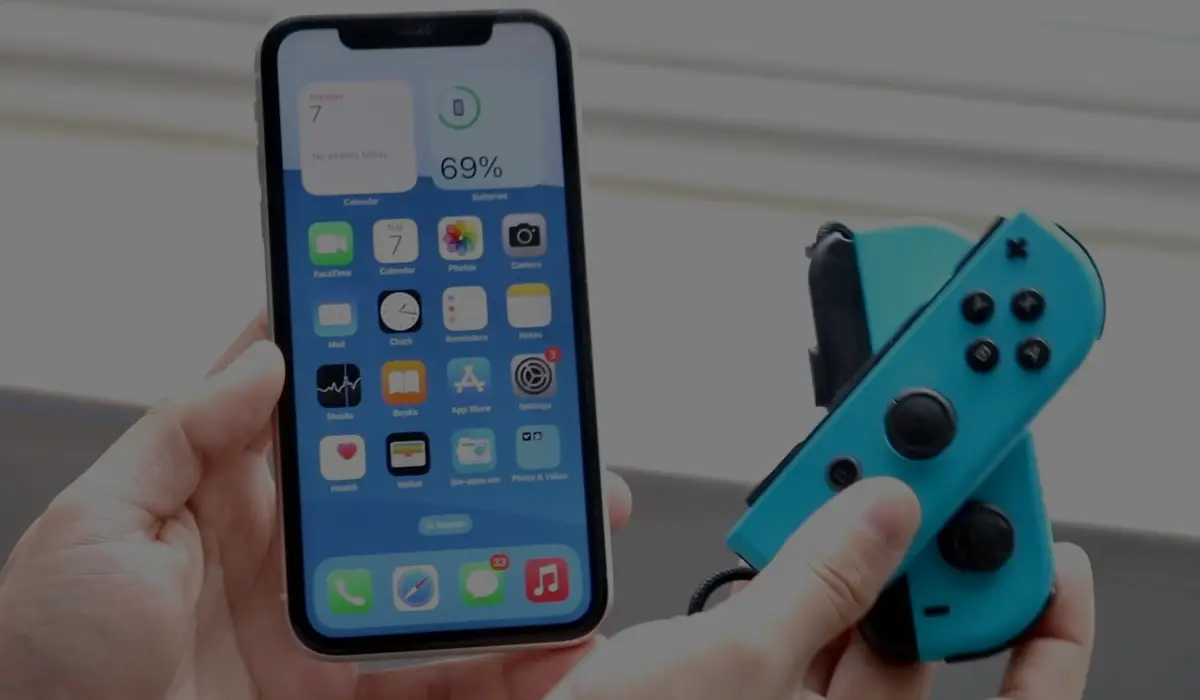Learn how to delete a collection on TikTok with this easy, step-by-step guide. Keep your profile organized and manage your saved videos effortlessly.
TikTok is a platform where people can share and discover videos on almost any topic. With so many videos available, it’s easy to get overwhelmed. That’s where TikTok’s “Collections” feature comes in handy.
Collections allow users to organize their favorite videos into groups, making it easier to find and enjoy them later. But what if you no longer need a certain collection? Or perhaps you made a collection by mistake? In this article, we’ll walk you through the steps to delete a collection on TikTok, so you can keep your account tidy and organized.
Related: How to Recover Deleted Drafts on TikTok? Complete Guide
What Are TikTok Collections?
Before we dive into how to delete a collection, let’s first understand what TikTok Collections are. Collections are like folders where you can save and organize your favorite TikTok videos. For example, if you love cooking, you might create a “Recipes” collection where you save all the cooking videos you want to try. Similarly, if you’re into fashion, you might have a “Style Inspiration” collection. This feature helps you keep track of the videos you like and makes it easier to find them later.
Related: Can TikTok See Who Viewed Your Profile?
Why Would You Want to Delete a Collection?
There are several reasons why you might want to delete a collection on TikTok. Perhaps you’ve saved videos to a collection that you no longer need, or maybe you accidentally created a duplicate collection. Over time, you might find that some collections are no longer useful, and deleting them can help you keep your profile organized. Whatever your reason, deleting a collection on TikTok is a straightforward process.
Step-by-Step Guide to Deleting a Collection on TikTok
Now that we know what collections are and why you might want to delete one, let’s go through the steps to do it. Follow these simple instructions:
Step 1: Open the TikTok App
First, you’ll need to open the TikTok app on your smartphone. Make sure you’re logged into your account.
Step 2: Go to Your Profile
Once you’re in the app, navigate to your profile by tapping the “Profile” icon at the bottom right corner of the screen. This will take you to your profile page, where you can see all your videos, collections, and other account details.
Step 3: Access Your Collections
On your profile page, you’ll see a section for your saved videos. There should be a “Collections” tab near the top of this section. Tap on it to view all your collections.
Step 4: Select the Collection You Want to Delete
Browse through your collections and find the one you want to delete. Tap on the collection to open it.
Step 5: Tap on the Three Dots
In the collection, look for three dots (usually located in the top right corner of the screen). These dots represent the “More” menu, which contains additional options for managing your collection.
Step 6: Choose the “Delete” Option
After tapping on the three dots, a menu will appear with several options. Look for the “Delete” option and tap on it.
Step 7: Confirm the Deletion
TikTok will ask you to confirm that you want to delete the collection. If you’re sure you want to delete it, tap “Yes” or “Confirm.” The collection will then be deleted, and all the videos in it will be removed from that collection.
What Happens After You Delete a Collection?
When you delete a collection on TikTok, the collection itself is removed from your profile. The videos that were saved in that collection will not be deleted from TikTok, but they will no longer be organized in that particular collection. If you want to keep those videos, you can save them to another collection or simply keep them in your general saved videos list.
Related: How to Delete a Repost on TikTok
Tips for Managing Your TikTok Collections
Now that you know how to delete a collection, here are some tips to help you manage your TikTok collections more effectively:
- Regularly Review Your Collections: It’s a good idea to go through your collections from time to time and delete any that you no longer need. This helps keep your profile organized and makes it easier to find the videos you really want to watch.
- Name Your Collections Clearly: Giving your collections clear and specific names can help you remember what’s in them. For example, instead of naming a collection “Stuff I Like,” you might call it “Funny Videos” or “DIY Projects.” This way, you can easily find the videos you’re looking for.
- Limit the Number of Collections: While it’s tempting to create a collection for every type of video you like, having too many collections can become overwhelming. Try to keep your collections limited to just a few categories that are most important to you.
- Reorganize Your Videos: If you find that you have too many videos in one collection, consider reorganizing them into smaller, more specific collections. This can help you stay organized and make it easier to find what you’re looking for.
Deleting a collection on TikTok is a simple task that only takes a few steps. Whether you’ve accidentally created a collection or just don’t need it anymore, you can easily remove it from your profile. By following the steps outlined in this guide, you can keep your TikTok account neat and organized, making it easier to find and enjoy the content you love. Remember to regularly review and manage your collections so that your saved videos are always easy to access. With these tips, you’ll be a pro at managing your TikTok collections in no time!
If you want to delete a collection on TikTok, just follow these steps: Open the app, go to your profile, access your collections, select the collection you want to delete, tap the three dots, choose the “Delete” option, and confirm the deletion. With this guide, you can easily manage your TikTok collections and keep your profile organized.