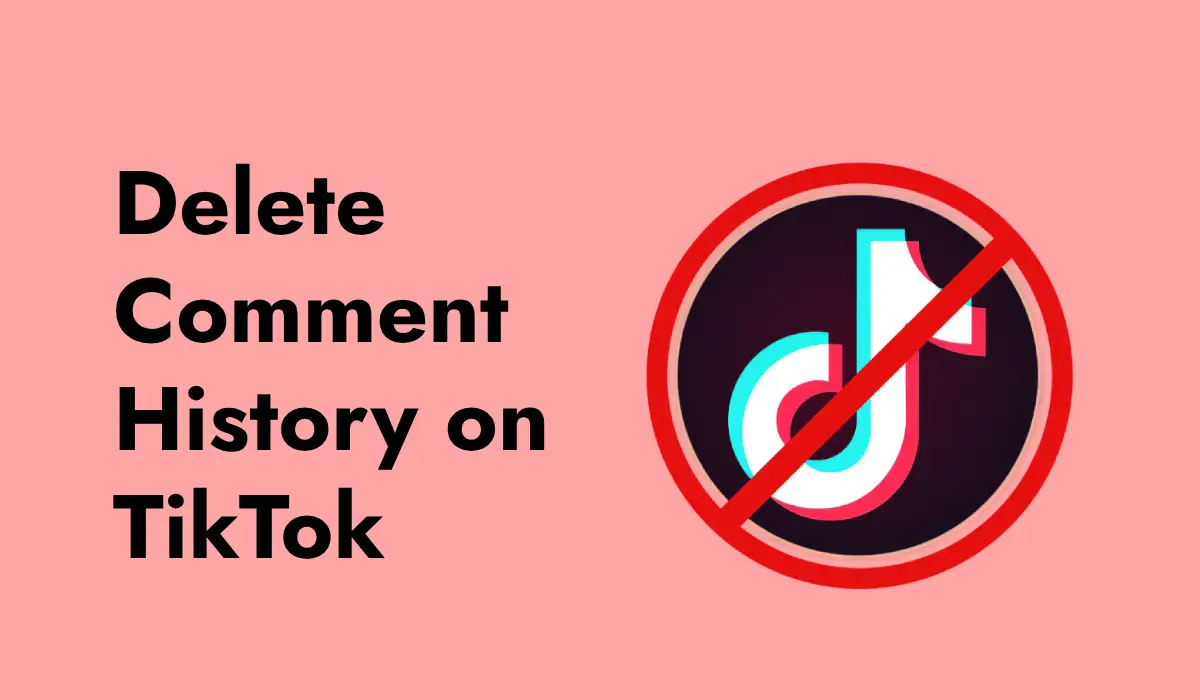Learn how to block someone on TikTok without them knowing. Follow this easy guide to keep your interactions private and enjoy a worry-free experience.
TikTok is a popular platform where people share and watch short videos. It’s a fun way to connect with others, but sometimes, you might come across someone whose content or comments make you uncomfortable. If you’re ever in a situation where you need to block someone on TikTok, but you don’t want them to know, you might wonder how to do it quietly. In this article, we’ll guide you through the steps to block someone on TikTok without them finding out.
Related: Can TikTok See Who Viewed Your Profile?
Why Might You Want to Block Someone?
Before we get into how to block someone, let’s talk about why you might want to do it. There are several reasons why you might feel the need to block someone on TikTok:
- Unwanted Interactions: Maybe someone is leaving mean comments on your videos, or they’re sending you unwanted messages.
- Inappropriate Content: You might come across someone whose videos contain content that you find offensive or inappropriate.
- Personal Reasons: Sometimes, you might simply want to distance yourself from someone without causing any drama.
- Privacy Concerns: Blocking someone can help protect your privacy, especially if they’re trying to find out more about you or your activities on TikTok.
Whatever your reason, it’s important to know that blocking someone is a simple and effective way to manage your TikTok experience.
Related: What is Considered Viral on TikTok?
What Happens When You Block Someone on TikTok?
Before you block someone, it’s helpful to understand what happens when you do. When you block someone on TikTok:
- They Can’t See Your Content: The person you block will no longer be able to see your videos, likes, comments, or profile.
- They Can’t Message You: Blocking someone prevents them from sending you direct messages.
- They Won’t Know You Blocked Them: TikTok doesn’t notify people when they’ve been blocked, so the person you block won’t know unless they try to interact with your content.
Now that we know why and what happens when you block someone, let’s go through the steps to do it without them knowing.
Related: How to Recover Deleted Drafts on TikTok? Complete Guide
Step-by-Step Guide to Blocking Someone on TikTok
Here’s how you can block someone on TikTok without them knowing:
Step 1: Open the TikTok App
Start by opening the TikTok app on your smartphone. Make sure you’re logged into your account.
Step 2: Find the User You Want to Block
Next, you need to find the person you want to block. You can do this by searching for their username in the search bar or by going to their profile through a comment or message they’ve sent you.
Step 3: Go to Their Profile
Once you’ve found the user, tap on their username or profile picture to go to their profile page. This is where you’ll find the option to block them.
Step 4: Tap on the Three Dots
In the top right corner of the person’s profile page, you’ll see three dots (sometimes shown as an ellipsis or “…”). Tap on these dots to open a menu of options.
Step 5: Select “Block”
From the menu that appears, select the “Block” option. This will bring up a confirmation screen asking if you’re sure you want to block this person.
Step 6: Confirm the Block
Tap “Confirm” to block the user. Once you’ve done this, the person will no longer be able to see your content or interact with you on TikTok.
Step 7: Review Your Blocked List
If you ever want to review the people you’ve blocked, you can do so by going to your profile, tapping on the three lines in the top right corner, selecting “Privacy,” and then choosing “Blocked Accounts.” This will show you a list of everyone you’ve blocked, and you can unblock someone from here if you change your mind.
How to Block Someone Without Being Obvious
Blocking someone on TikTok is a private action, and TikTok doesn’t notify the person when they’ve been blocked. However, there are some additional tips you can follow to ensure that the person doesn’t realize they’ve been blocked:
- Don’t Interact Before Blocking: If you suddenly stop interacting with their content (like liking, commenting, or messaging) right before blocking them, they might not notice the block.
- Wait Before Blocking: If you’ve had a recent interaction with the person, consider waiting a few days before blocking them. This reduces the chance that they’ll notice the block.
- Block Quietly: Instead of blocking them right after an argument or heated exchange, do it at a calm time. This way, they’re less likely to suspect anything.
What to Do If You’ve Been Blocked on TikTok
If you ever find yourself in a situation where you think someone has blocked you on TikTok, there are a few things you can do:
- Check Their Profile: Try searching for their username. If their profile doesn’t show up, they might have blocked you.
- Consider Their Privacy: Understand that blocking is a personal decision. Respect their choice and avoid trying to contact them through other means.
- Move On: Focus on positive interactions with other users. TikTok is a large platform with plenty of content to enjoy, so don’t dwell on being blocked.
Blocking someone on TikTok is a simple and private way to protect yourself from unwanted interactions. Whether it’s for privacy reasons, to avoid inappropriate content, or to distance yourself from someone, blocking is a useful feature that keeps your TikTok experience positive. By following the steps outlined in this guide, you can block someone without them knowing, allowing you to enjoy TikTok without any worries.
To sum up, if you need to block someone on TikTok without them knowing, just follow these steps: open the app, find the user, go to their profile, tap on the three dots, select “Block,” and confirm. Remember to block quietly and at a calm time to avoid suspicion. By using these tips, you can manage your TikTok interactions smoothly and enjoy a positive experience on the platform.