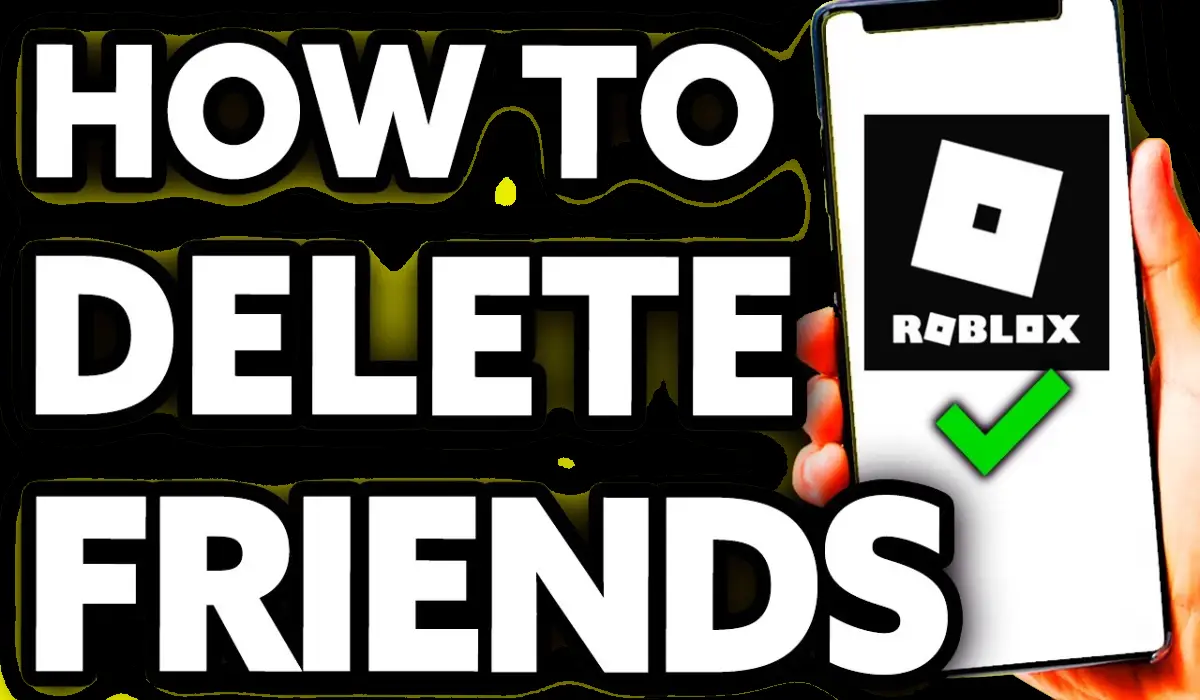Roblox is a popular online gaming platform where users can play and create games while interacting with friends. However, as your friends list grows, you may find the need to remove certain friends for various reasons. Whether you want to clean up your friends list, remove inactive users, or simply maintain privacy, this guide will show you how to delete friends on Roblox easily.
Why You Might Want to Delete Friends on Roblox
There are several reasons why you may want to remove friends on Roblox, including:
- Inactive Friends: If someone hasn’t logged in for months, you may want to free up space for active players.
- Too Many Friends: Roblox allows a maximum of 200 friends, so keeping your list curated is important.
- Privacy Concerns: You may not feel comfortable sharing your activity with certain people.
- Toxic Players: If someone is rude, spammy, or unpleasant, it’s best to remove them.
How to Delete Friends on Roblox (Step-by-Step Guide)
Method 1: Removing a Friend on PC (Website)
- Log in to Roblox: Go to Roblox.com and sign in.
- Go to Friends List: Click on the “Friends” tab from the navigation bar.
- Search for the Friend: Use the search bar or scroll through your list.
- Click on Their Profile: Open the friend’s profile by clicking their name.
- Unfriend the User: Click the “Unfriend” button on their profile.
Method 2: Removing a Friend on Mobile (App)
- Open the Roblox App: Ensure you are logged in.
- Go to Friends List: Tap the “Friends” icon.
- Find the Friend: Scroll or use the search bar.
- Open Their Profile: Tap on the username.
- Remove the Friend: Press the “Unfriend” button.
Method 3: Using a Browser Extension (For Bulk Removal)
If you have too many friends to remove manually, you can use a browser extension:
- Install “Roblox Friend Removal Button” from the Chrome Web Store.
- Log in to Roblox and go to the Friends page.
- A red “X” button will appear next to each friend.
- Click the red “X” to remove multiple friends quickly.
Warning: Always download extensions from trusted sources.
Related: What is F4 in Roblox? F4 Meaning and Uses in Roblox
How to Remove Multiple Friends Quickly
If you want to remove multiple friends at once, you can follow these methods:
1. Opening Multiple Tabs
- Open your friends list.
- Right-click each friend’s profile and open in a new tab.
- Go to each tab and unfriend them one by one.
2. Using Roblox API (Advanced Users)
- Open Developer Console (
Ctrl + Shift + Ion Windows orCmd + Option + Ion Mac). - Navigate to the Console Tab.
- Use a script to automate the unfriending process.
- Note: Be careful when using scripts to avoid violating Roblox’s Terms of Service.
Related: Who is the richest roblox player
Frequently Asked Questions (FAQ)
Can I Remove All Friends at Once?
Roblox does not have a built-in feature to remove all friends at once, but you can use browser extensions or scripts.
Will a Friend Know if I Unfriend Them?
No, Roblox does not notify users when they are removed from a friend list.
Can I Block a Player Instead of Unfriending Them?
Yes! If you don’t want someone to interact with you:
- Go to their profile.
- Click “Block User”.
- They will no longer be able to message or add you again.
Managing your Roblox friends list is essential for a better gaming experience. Whether you’re removing inactive users, blocking toxic players, or just tidying up your list, following these steps will help you efficiently manage your friends. Keep your list updated and only keep the friends you truly enjoy playing with!
Happy gaming!