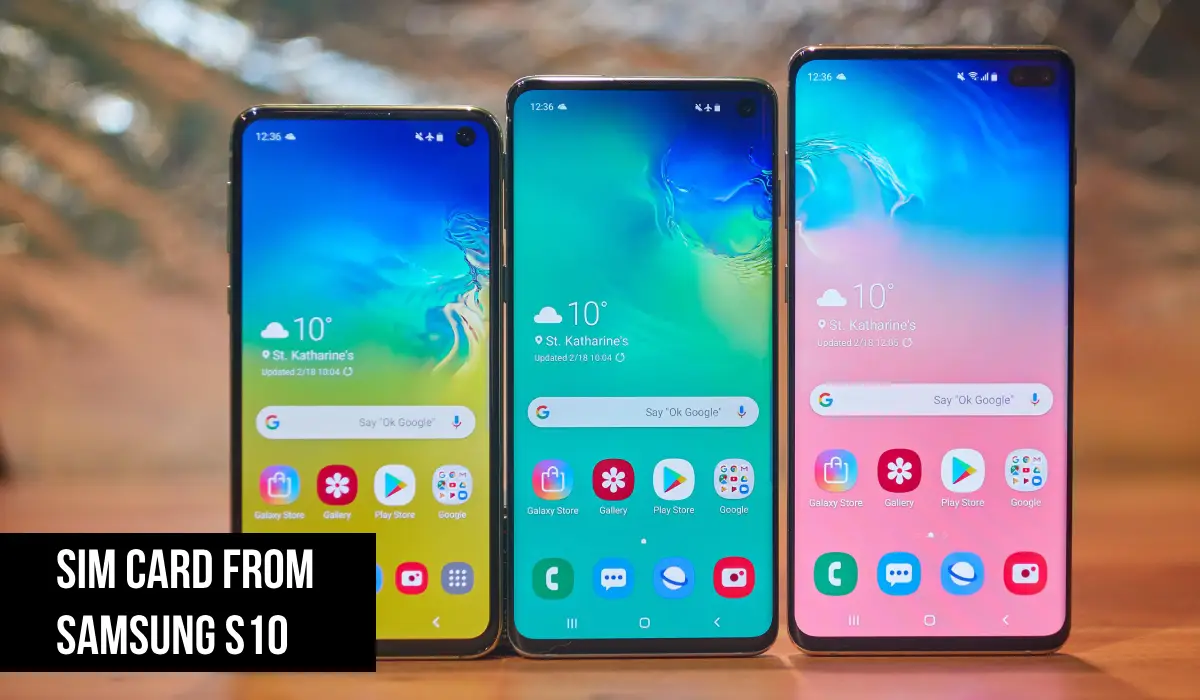The Samsung S10 is one of the best smartphones, with its sleek design, great camera, and overall performance. If you have one, you will eventually need to remove or replace the SIM card, whether switching carriers, travelling, or upgrading your phone plan. If you’ve never done it, you might be a bit nervous about messing with your phone’s tiny parts. But don’t worry — in this article, we’ll show you how to take out the SIM card from your Samsung S10 quickly and safely.
Related: How to Screen Record on Samsung S10
What is a SIM Card?
Before we start, let’s get the basics out of the way. A SIM card (Subscriber Identity Module) is a small chip that holds your phone’s data, including your phone number, network information, and sometimes contacts. Without it, your phone can’t connect to a mobile network, so you won’t be able to make calls, send texts, or use mobile data.
Your Samsung S10 uses a nano-SIM card, the most minor SIM card available today. You must know this to ensure you have the correct size when replacing the SIM card or switching it out for another.
Why Would You Need to Take out the SIM Card?
Here are the reasons you might need to remove or replace the SIM card from your Samsung S10:
- Switching Carriers: If you’re moving from one network provider to another, you must change your SIM card.
- Traveling Abroad: Sometimes, using a local SIM card when traveling internationally can help you avoid high roaming charges.
- Troubleshooting Issues: If your phone has connectivity problems, one of the first troubleshooting steps is to remove and replace the SIM card.
- Selling Your Phone: If you’re selling or trading in your Samsung S10, taking out the SIM card ensures your personal information doesn’t go with it.
Tools Needed
Taking out the SIM card from your Samsung S10 is easy, but you’ll need the right tool:
- SIM Card Ejector Tool: Your phone came with one in the box. It’s a small metal pin designed for this purpose.
Don’t have the ejector tool? No problem! A small paper clip or safety pin will do.
Relatd: How to Clear Cache on Samsung S10
How to take out a SIM Card from Samsung S10
Let’s start by removing the SIM card from your Samsung S10. Follow these steps:
Step 1: Power Off Your Phone
The first thing to do is power off your Samsung S10. It’s unnecessary, but avoiding damage or data corruption while handling your phone’s internal parts is a good habit.
To do this:
- Press and hold the Power button on the right side of your phone.
- Tap on Power Off and confirm by tapping Power Off again.
Step 2: Find the SIM Card Tray
Your SIM card is in the SIM card tray, which is located at the top of your Samsung S10. Look closely; you’ll see a small hole next to the SIM tray cover.
Step 3: Insert the SIM Ejector Tool
Take your SIM ejector tool (or paperclip) and insert it into the small hole. Press down lightly until the tray comes out a little.
Be careful not to press too hard — you don’t want to break the tray or the phone!
Step 4: Take out the SIM Card Tray
Once the tray comes out a little, pull it out the rest of the way with your fingers. You’ll see your SIM card in the tray and a slot for a microSD card if you have one.
Step 5: Take out the SIM Card
Now, remove the SIM card from the tray. Hold it by the edges to avoid touching the metal contacts.
Step 6: Put back the SIM Tray
If you’re not putting in a new SIM card, you can now return the SIM card tray to the phone. Ensure it’s adequately aligned, then push it gently back in until it’s flush with the phone.
What to do if SIM card won’t come out
Things don’t always go as planned. If the SIM card tray won’t come out or feels stuck, here’s what to do:
- Try a Different Tool: Use a different paper clip or pin if the ejector tool isn’t working.
- Check the Angle: Ensure you insert the tool straight into the hole, not at an angle.
- Don’t Force It: If the tray doesn’t budge, don’t force it; you might break the tray or damage your phone.
If you’ve tried everything and the tray still won’t come out, you might want to visit a professional or contact Samsung support.
How to insert a new SIM card in Samsung S10
If you’re replacing or inserting a new SIM card, follow these steps:
- Power Off Your Phone (as above).
- Take out the SIM Tray: Follow the steps to eject the tray again.
- Put the SIM Card in the Tray: Place your SIM card in the slot. Ensure the gold contacts are facing down and the cut-off corner of the SIM card is aligned with the tray.
- Put back the Tray: Push the tray back in the slot and ensure it’s flush with the phone.
- Turn On Your Phone: Press and hold the Power button and turn your phone back on. Your Samsung S10 should detect the new SIM card automatically.
Before you remove or replace your SIM card
Back up your data
Removing your SIM card won’t delete any data from your phone, but it’s still a good idea to back up your contacts and essential info beforehand. Some older SIM cards can store a small amount of data, like contacts, so that you won’t lose anything.
Use a Nano-SIM
Your Samsung S10 uses a nano-SIM, which is smaller than the older micro-SIM or standard SIM cards. Ensure you have the correct SIM card size; larger ones won’t fit in the slot.
Don’t do this
Here are a few things to avoid when dealing with your SIM card and tray:
- Forcing the Tray: Never force the SIM tray in or out of your phone; you’ll damage it permanently.
- Too Much Pressure: Be gentle when inserting or removing the SIM card so you won’t bend or damage the contacts.
- Touching the Metal Contacts: Don’t touch the SIM card’s metal contacts with your fingers; oils from your skin can cause connectivity issues.
Related: How to Unlock Samsung Galaxy S10